Hello, how can we help?
Choose a category to quickly find the help you need or contact us
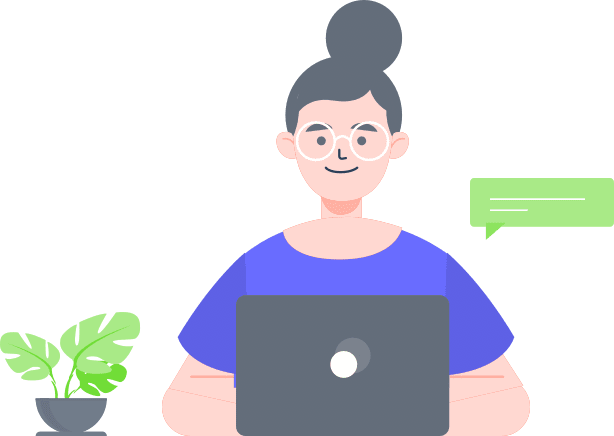
Getting Started
Get help with first stepsCreate an Account: Click on the 'Sign Up' button.
Log In: Use your username or email to log in to the GST Hub platform.
The Home View provides an overview of your account:
- The number of projects.
- The number of catalogs under each project.
- The specific OpenAPIs associated with each catalog.
- View latest changes made in business fields projects, and OpenAPIs.
Profile Setup:
Access profile and settings by clicking on the profile icon on the search bar.
My profile
Access all your personal data or delete your account.
Settings- Change your password.
- Generate an API/CLI token.
- View your recent activity, including sources and devices used.
A Project serves as an abstraction for a tenant in a multi-tenant or multi-project setup.
A Catalog is a subcategory within a project, offering support for various environment settings such as environment URLs, links to developer portals, and more.
In future versions, catalogs will play a crucial role in defining deployment environments and general settings. These settings will include shared headers and query parameters for OpenAPI operations, as well as shared responses for errors and exceptions.
Add new project
- Navigate to Projects.
- Click on Add New Project.
- Enter a name and an optional description.
- Press the Add button.
Add new Catalog
-
Navigate to Projects and click on the project name to go to the catalogs.
-
Click on Add Catalog
-
Fill the form and press Add button
Currently, the catalog can accommodate only OpenAPI resources. It is the sole way to add, access, and modify OpenAPI resources.
Business Fields
Primitive type fields are essential for maintaining clear and precise data models, which are crucial for both data governance and application development.A primitive type Business Field refers to a field that is defined with a specific, primitive data type.
This type of field ensures data consistency and integrity by restricting the field to accept only one type of data.
Key Characteristics:
-
Data Consistency: Enforce a single data type, to ensure that the data entered is always consistent and predictable.
-
Data Integrity: By limiting the field to one type of data, you reduce the risk of errors and data corruption.
-
Simplified Validation: Easier to validate and enforce rules on the data entered into these fields.
New fields can be added on the business fields view or in the process of creating a schema.
To add a new field go to Resources -> Business Fields -> click Add Business Field
This will give access to all supported options for the specific field.
Now you can click edit and add the name and the propreties and press save.
Business Schemas
Using business schemas, organizations can ensure data consistency, accuracy and compliance across various systems and departments.Define the organization, rules and constraints of your business data by modeling business objects.
Define a blueprint for how data is stored, organized and validated within your applications and services.
Key Characteristics:
-
Structured Data Representation: Provides a clear and organized way to represent your business data, making it easier to understand and use.
-
Validation Rules: Defines rules and constraints to ensure the data conforms to required formats and business logic.
-
Interoperability: Facilitates seamless data exchange and integration between different systems and services.
-
Documentation: Serves as a comprehensive documentation of your data models, making it easier for new team members to understand and for stakeholders to review.
To learn more about adding new schema see Schema editor section.
OpenAPI Services
A centralized hub for managing and accessing all your OpenAPI specifications.This section is designed to streamline the organization and retrieval of your OpenAPIs, making it easier for you to find and utilize the APIs you need.
Key Characteristics:
-
View All Catalogs: Access a comprehensive list of all your API catalogs in one place.
Each catalog lists OpenAPIs reated to the existing catalogs, helping you maintain an organized and structured API ecosystem. -
Browse OpenAPIs by Catalog: Within each catalog, you can view all the OpenAPI specifications it contains. This allows you to quickly navigate through your APIs based on their functional or business grouping.
-
Search Functionality: If you don't remember the specific catalog that an OpenAPI belongs to, use the search bar feature to find the OpenAPI directly.
Simply enter the API name or keywords related to the OpenAPI you are looking for, and GST Hub will locate it for you.
Change history
View of all modifications made to your:- business fields
- business objects/schemas
- projects
- catalogs
- OpenAPIs
Track changes efficiently and return to previous points of interest.
Key Characteristics:
-
View All Changes:
Access a detailed log of changes across all your business fields, objects/schemas, projects, catalogs, and OpenAPIs.
Each change entry includes information about what was modified, who made the change, and when it occurred. -
Categorized Change Logs:
Changes are categorized based on the type of entity (e.g., business fields, schemas, projects) to help you quickly find the information you need. -
Quick Reversion and version operetions:
Future version will enable user to easily copmpare with previous version and revert to previous versions of any entity.
This feature will allow you to undo changes and restore previous states, ensuring that you can quickly correct mistakes or revert to a known good configuration.
About us
IntroductionOur state-of-the-art tools make it easy to create and manage schemas, ensuring seamless integration with your deployment pipelines and CI/CD processes.
OpenAPI editor
3.0Whether you're defining new APIs or updating existing ones, the OpenAPI Editor provides an intuitive interface that caters to both technical and non-technical users, ensuring that everyone can contribute to your API development process.
- User-Friendly Interface:
The editor features a clean and intuitive interface that makes it easy to create and modify OpenAPI specifications without needing deep technical knowledge. - Autocomplete and Suggestions:
Speed up your workflow with intelligent autocomplete and suggestions that help you fill in API details quickly and accurately. -
Schema Integration:
Seamlessly integrate business schemas into your OpenAPI specifications, ensuring consistency and reusability across your projects. - Future development will include more user frenadly options, Real-Time Validation, Version Control and Collaboration Tools
-
Catalog Options
To add a new API you must first go to Projects choose a project or create one and add a new catalog or select an existing one.
On the catalog view you can choose from three options:
1. Clone from Existing here you can clone, any OpenAPI as a new version from your environoment, to the specific catalog.
2. Add New OpenAPI Service here you can crate an OpenAPI from scratch.
3. Import from Raw text here you can import an existing OpenAPI artifact.
Add new API
Declare a first new path, path operations and path parameters and submit.
After submitting, an OpenAPI artifact will be added to the specific catalog and you will be redirected to the editor view.
The Artifact is ready for download from the three dots menu on the Info tab and can be retrived with the platform CLI and API. The API and CLI will be covered on integrations section.
Download:
Editor view:
The view is divided in three groups Info, Paths and Components.
Info
Will show the respective fields from Info the OpenAPI artifact.
The "Add new path" button will open an dialog where you can add a new path, path operations and path parameters to the specific OpenAPI artifact.
Paths
Will show all paths declared in the spacific OpenAPI artifact.
When selecting a path, a list of operation Id's is desplayed according to specific path declaration.
After selecting a operation, you can see its operation details where you can inspect the operation declarations.
Clicking on "Edit operation" will allow you to modify the specific operation such as adding headers, query parameters, and cookie declarations.
Soon, we will provide additional options, including removing and adding responses and modifying the request body.
Components
Find all the declarations for the specific OpenAPI artifact.
From the menu you can navigate between parameters, responses, schemas and a option to add a new schema to the environoment or loading a existing schema that after can be edited or added to the specific OpenApi artifact.
Parameters Find the declarations for operation parameters as header, path, cookie and query parametes.
Responses See the default responses added when you created the OpenAPI artifact.
Schemas See the schemas avaiable with the OpenAPI artifact.
For adding a New schema go to the Schema section.
The designer has limited functionality on imported external OpenAPI.
More options:
- Edit Info
- Remove Path
- Remove Operation ID
- Add, edit, remove responses and request body.
Schema editor
documentationIt provides a user-friendly interface that allows both technical and non-technical users to define and edit schemas with ease, ensuring your data models are accurate, consistent, and aligned with your business requirements.
By leveraging the Schema Editor in GST Hub, you can efficiently manage your business schemas, maintain high data integrity, and foster better collaboration among your team, leading to well-defined and consistent data models that support your business processes and API development.
Easily add, remove, and organize schema components without needing deep technical knowledge.
Reuse objects:
Start quickly with predefined schemas that can be customized to suit your specific needs.
Field Types and Constraints:
Define various field types (e.g., string, integer, date) and set constraints (e.g., required fields, value ranges) to enforce data integrity.
Integration with OpenAPI:
Seamlessly integrate your schemas with OpenAPI specifications to maintain consistency across your API and data models.
The empty schema editor is a bit different depending on the scope that has been opened:
Business Schemas empty editor
OpenAPI empty editor
Add new Schema
Add a schema name or choose from suggestions and press Add to editor.If the Schema exists it will be loaded to the editor.
If the schema does not exist, the editor will add a new object with a field with the name "New field".
The schema will be saved only after a sibling is added.
To add a sibling, go to the three dots menu of "New Field" and a menu will open, with an Add Sibling option.
Now you must define the sibling you want to add:
Color of field may differ, according to the field type.
Types
- Objects will be displayed in gray
- Arrays will be displayed in blue
- All primitive types will be displayed in green.
-
Primitive Types: For primitive types (e.g., string, number, integer, boolean, null), you can:
- Add Sibling: Add a new field to the same level as the selected field.
- Edit Field: Modify the properties of the selected field.
- Delete Field: Remove the field from the definition.
-
Complex Types: For complex types (e.g., objects, arrays), you can:
- Add Sibling: Add a new field to the same level as the selected field.
- Add Child: Add a new field within the selected complex type. This option is only available for complex types.
- Delete Field: Remove the field from the definition.
- Add Sibling:
This action allows you to add a new field at the same hierarchical level as the selected field. The new field will be part of the same object as the selected field. - Add Child:
Available only for complex types, this action lets you add a new field within the selected complex type (e.g., inside an object). Adding a child field to an object will create a connection between the specific field and the object is added to only. This enables object reuse across different schemas.
We recommend giving meaningful names to your objects because object names must be unique.
You cannot create multiple objects with the same name but different fields.
If a field is displayed in the editor, it indicates that the schema is valid and can generate the corresponding YAML, JSON, and Form outputs.
Schema version,Inheritance and Polymorphism are not supported yet.
Integrations
GSTOur platform currently supports integrations through an API that allows you to retrieve schema objects or OpenAPI specifications as responses. This API facilitates seamless integration with your existing systems and workflows, ensuring you can easily access and utilize your data models and API definitions.
Current Integrations:
- API Access: Use our API to get schema objects or OpenAPI specifications, enabling smooth data exchange and integration with other applications.
Upcoming CLI:
- We are developing a command line tool to further enhance your ability to manage and interact with your schemas and OpenAPI specifications. While this tool is not ready yet, it promises to offer powerful functionality for advanced users.
Experimental Features:
- RPC: We are experimenting with Remote Procedure Call (RPC) to provide more flexible and efficient communication options.
- Cloud Deployment: Work is underway to enable cloud deployment capabilities, allowing you to leverage our tools in a scalable and distributed environment.
First generate a JWT suited for the use porpose on the menu Settings.
- Get schema object Retrive any schema by name
curl --location -g --request GET 'https://gst-hub.com/api/objects/{schemaName}' \
--header 'Authorization: jwt {{token}}' - Get OpenAPI definition Retrive any OpenAPI by title and version
curl --location --request GET 'https://gst-hub.com/api/openapi/{openAPITitle}/{version}' \
--header 'Authorization: jwt {{token}}' - Get OpenAPI operatioId Retrive any operationId from OpenAPI title and version
curl --location --request GET 'https://gst-hub.com/api/openapi/{openAPITitle}/{version}/{operationId}' \
--header 'Authorization: jwt {{token}}' - Update status commit After GitHub push the pushed resource will have a status with an unique GUID. You can update the specific GUID when used with DEVOPS for version tracking.
curl --location --request POST 'https://gst-hub.com/api/updateCommit' \
--header 'Authorization: jwt {{token}}' \
--header 'Content-Type: application/json' \
--data-raw '{
"message":"Deploy Env Test",
"gid":"05114a91-a3fb-4d9b-af80-82268d83ffb4",
"description":"test outgoing"
}'
You still have a question?
If you can't find your answer, you can contact us.